If you want to sell coins on the web browser, please click How to sell cryptocurrency.
1. Log in to your account on the Bitkub application.
2. Tap on the "Market" icon on the menu bar located at the bottom of the screen.
3. Choose the coin that you wish to sell.
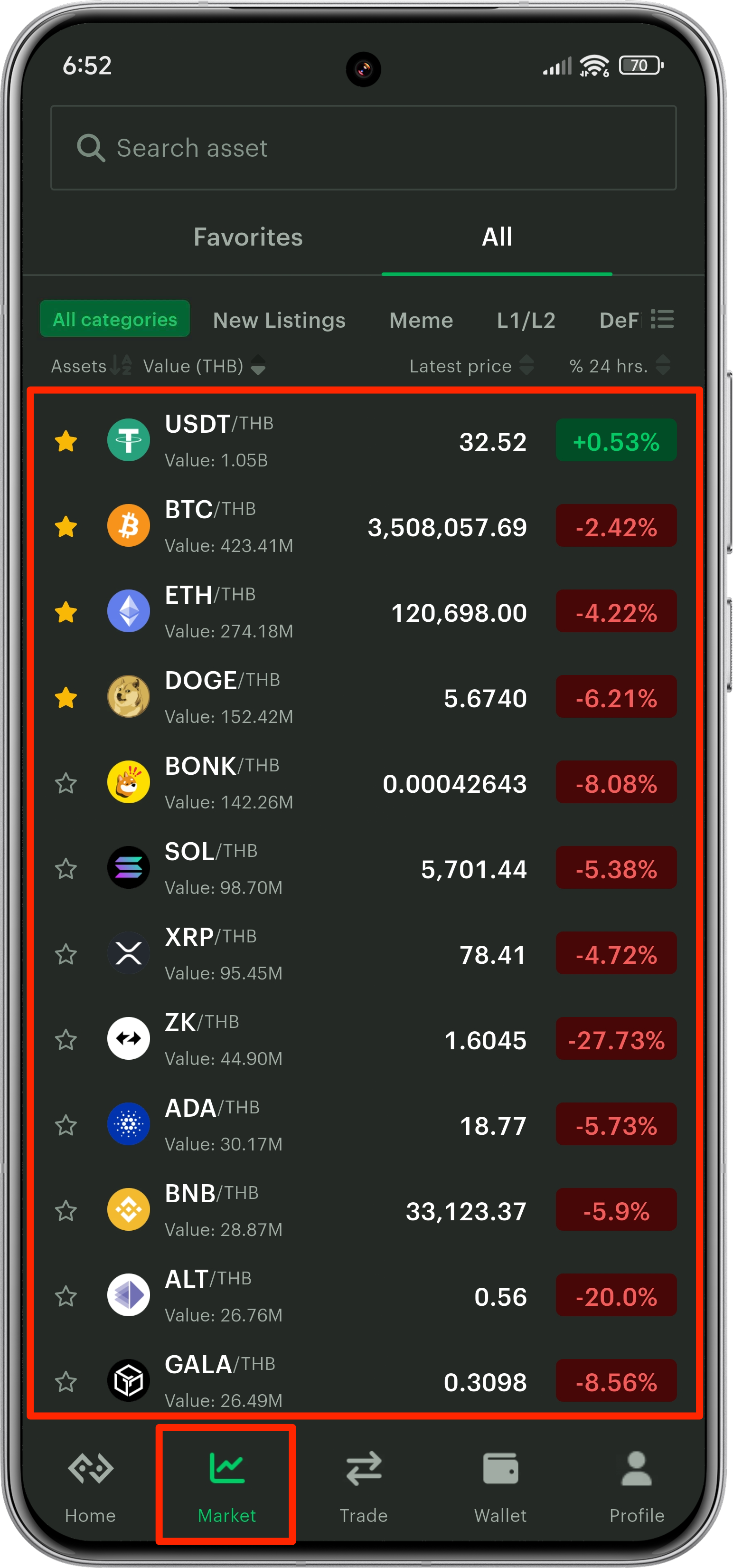
4. Tap "Sell".
5. Choose a type of order (Limit, Market, or Stop-Limit).
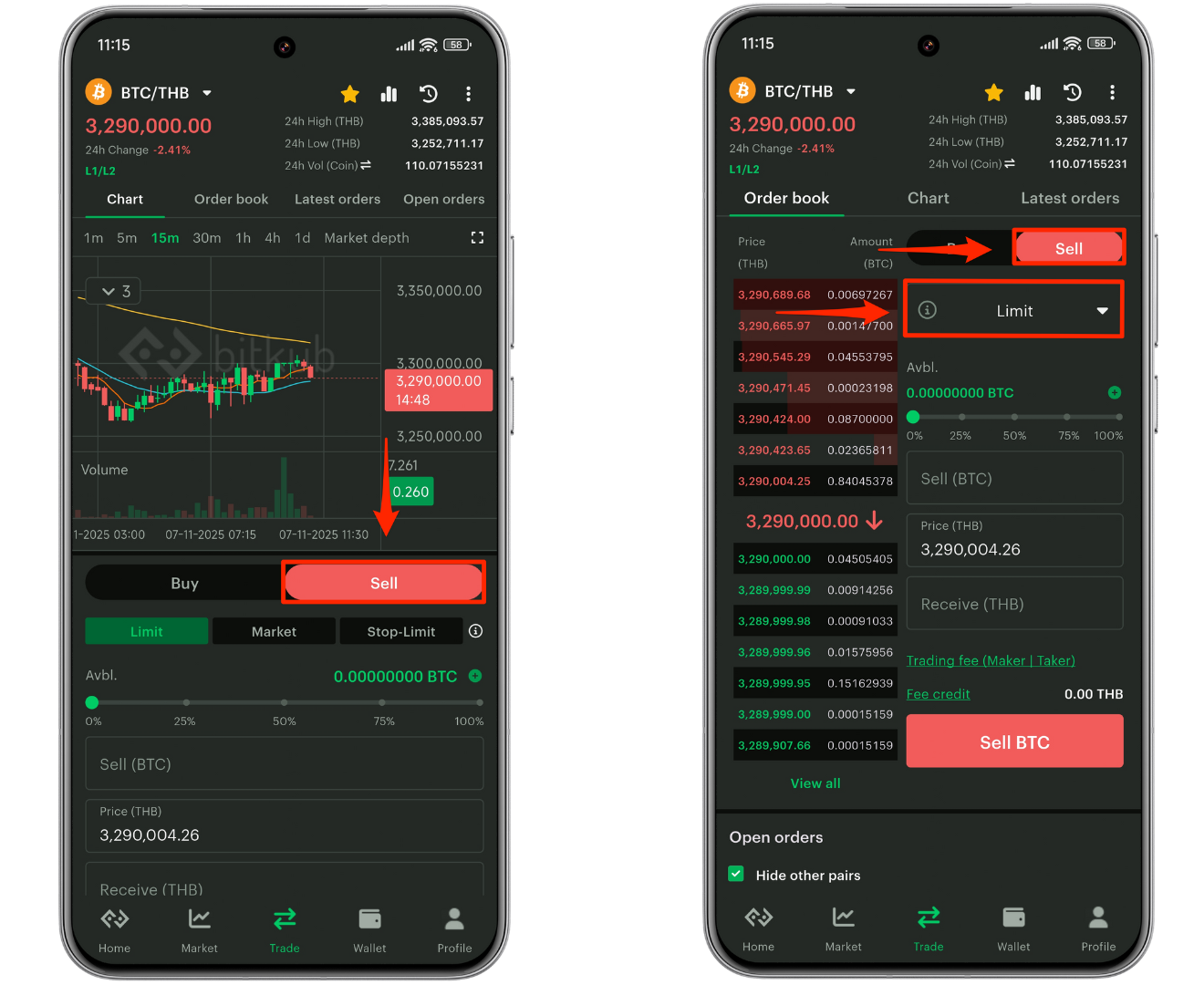
Remarks:
- You can learn more about types of orders here.
- The position of the sell button and order types depends on your device settings (advanced or basic mode), as shown in the sample above.
6. How to sell using a Limit order.

Limit order: This setting applies to the price per coin that you set.
A. Enter the amount of coins you wish to sell.
You can use the percent (%) toggle to adjust the sell amount based on your available balance (Selecting 100% will use your entire coin balance).
B. Enter the price per coin you wish to sell.
(Tips: You can also set the price by tapping on any prices displayed on the "order book" table.)
C. The THB amount you will receive will be auto-calculated according to your settings (after deducting fees).
D. Tap “Sell” on the red button below.
7. How to sell with a Market order.
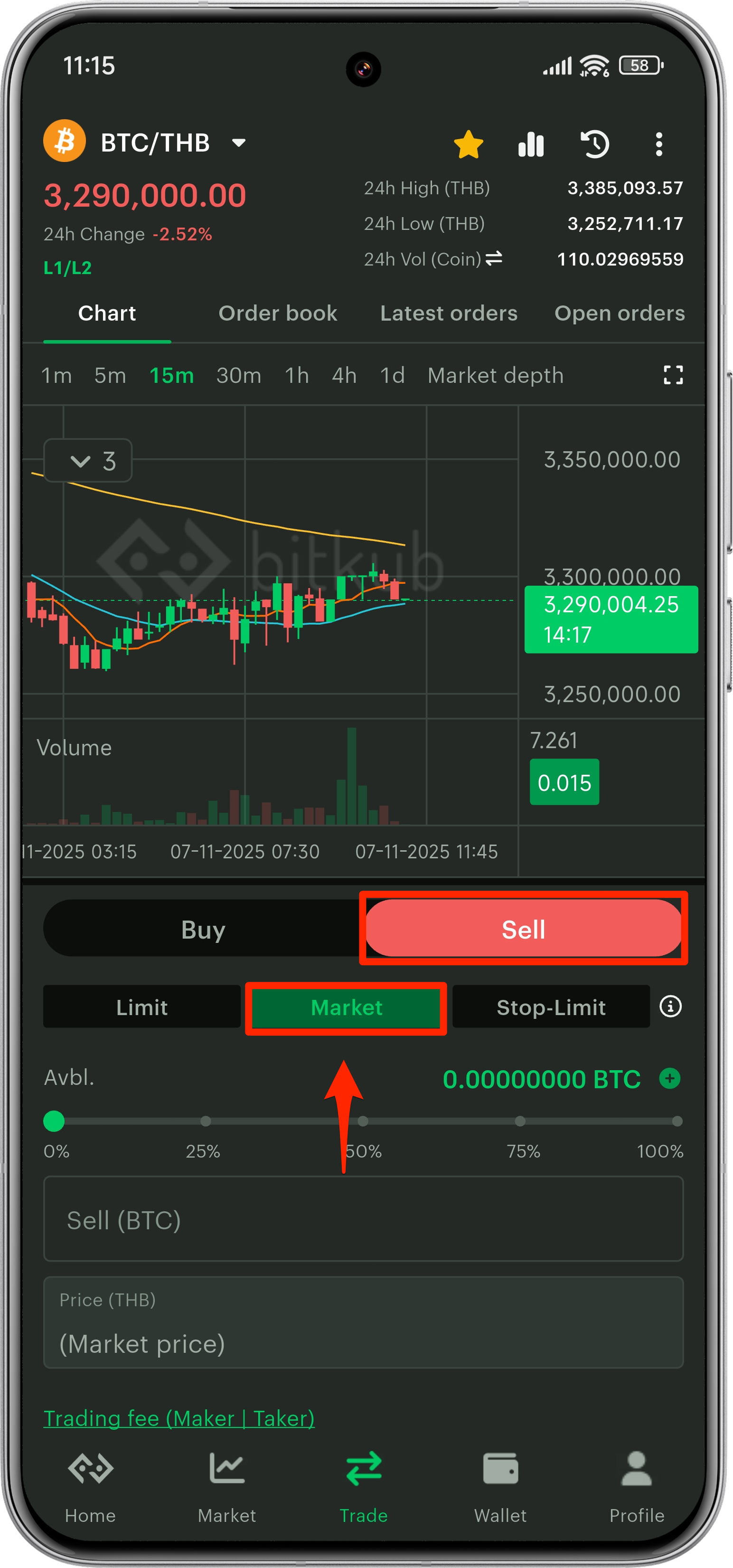
Market: This setting applies to the best available price at that moment.
A. Enter the amount of coins you wish to sell.
You can use the percent (%) toggle to adjust the sell amount based on your available balance (Selecting 100% will use your entire coin balance).
D. Tap “Sell” on the red button below.
8. How to sell with a Stop-Limit order.

Stop-Limit: This setting allows an order to be submitted once the Stop-Limit prices meet the specified conditions.
A. Enter the amount of coins you wish to sell.
You can use the percent (%) toggle to adjust the buy amount based on your available balance (Selecting 100% will use your entire THB balance).
B. Enter the stop price of THB you wish to start selling.
C. Enter the price limit of the coin you wish to limit the sale of.
D. The THB amount you will receive will be auto-calculated according to your settings (after deducting fees).
E. Tap “Sell” on the red button below.
*You can learn more about stop-limit orders at What is a Stop-Limit order?
9. Your transaction will appear in your Open orders tab on the upper right side and in the transaction history (clock icon).
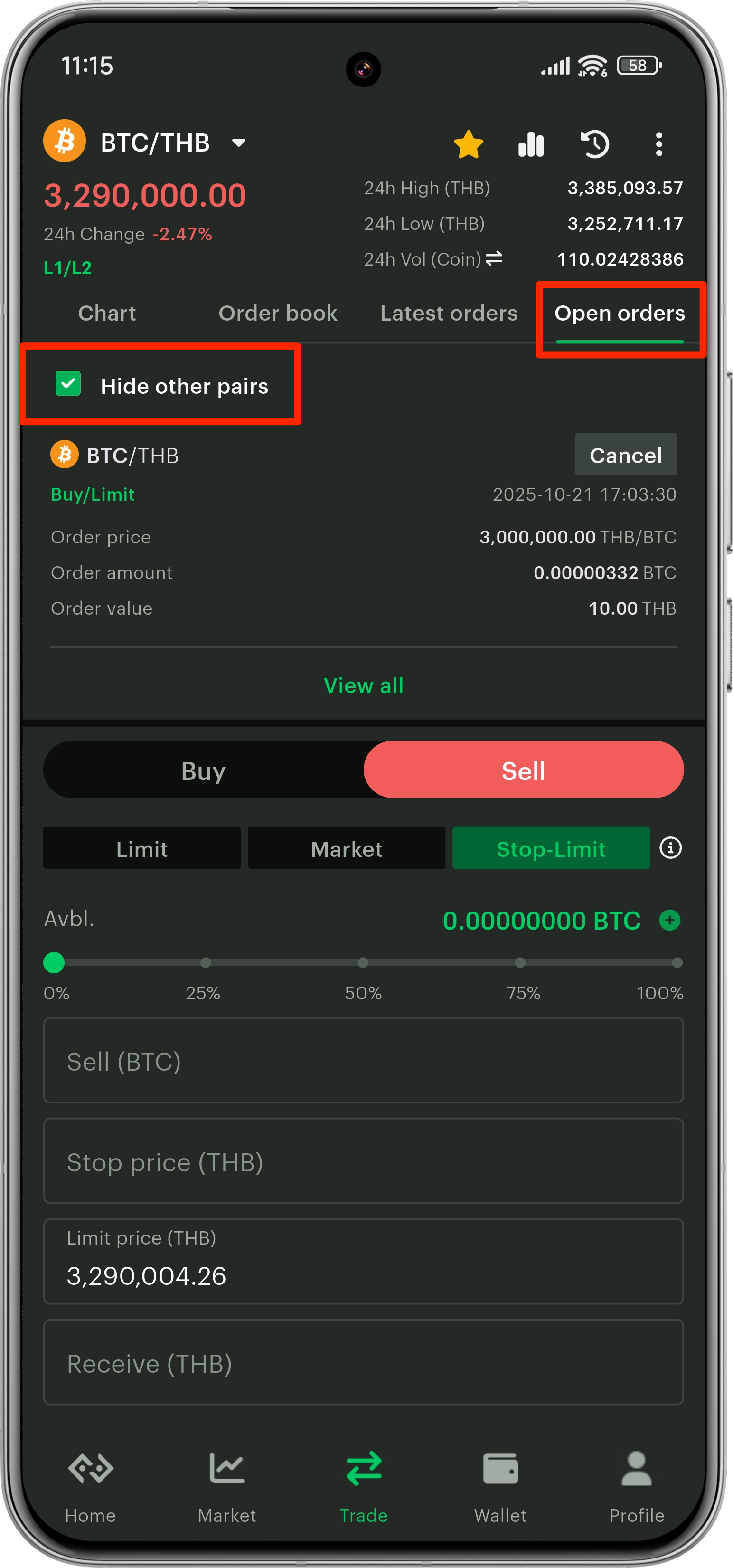
Remark: You can check the "Hide other pairs" checkbox to see the open orders of the particular coin, or uncheck the box to see all open orders.
10. Once your sell order is successfully matched, you will receive THB in your wallet.
Was this article helpful?
That’s Great!
Thank you for your feedback
Sorry! We couldn't be helpful
Thank you for your feedback
Feedback sent
We appreciate your effort and will try to fix the article