If you want to buy coins on the web browser, please see How to buy cryptocurrency.
1. Log in to your account on the Bitkub application.
2. Tap on the "Market" icon on the menu bar located at the bottom of the screen.
3. Choose the coin that you want to buy.
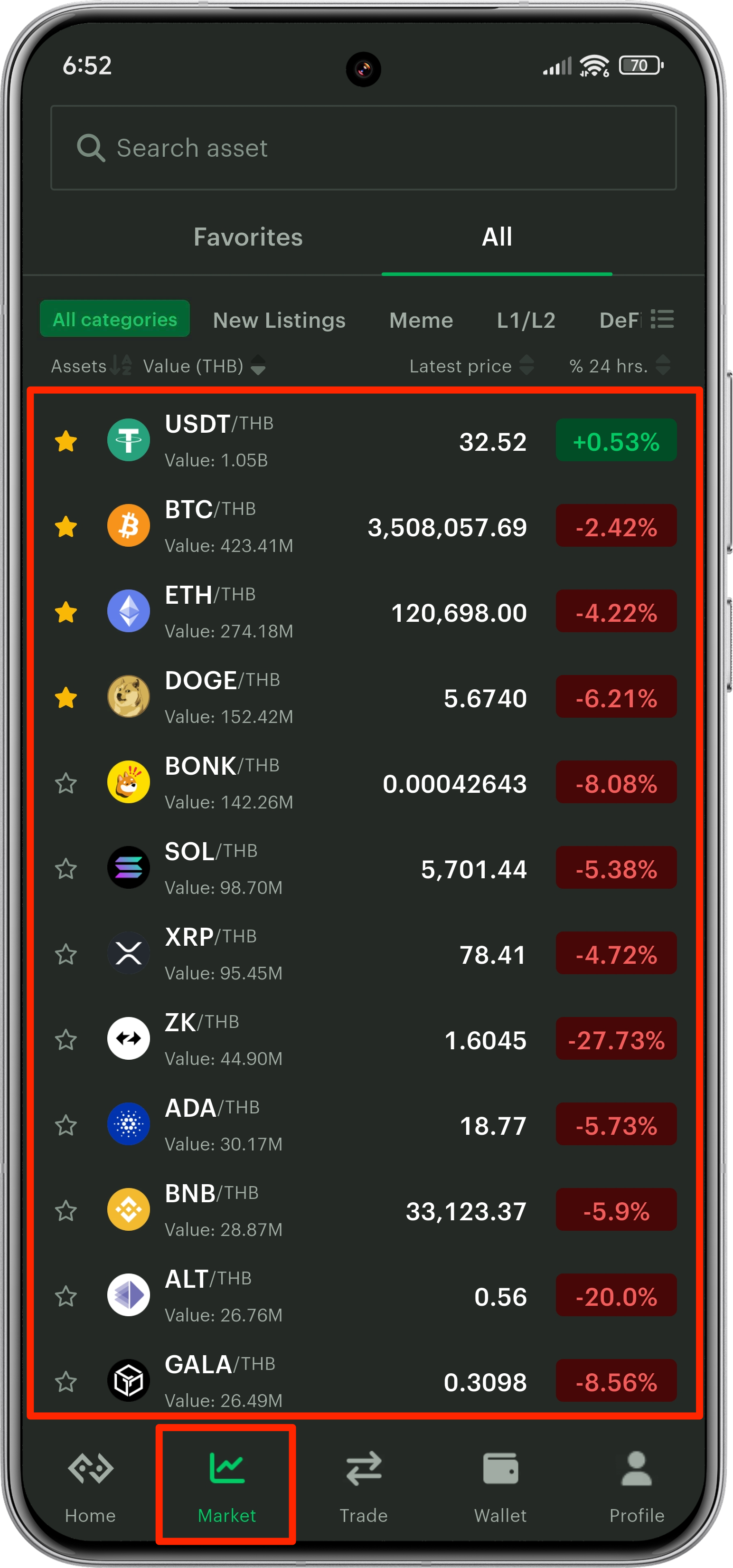
4. Tap "Buy".
5. Choose types of order (Limit, Market, or Stop-Limit).

Remarks:
- You can learn more about types of orders here.
- The position of the buy button and order types depends on your device settings (advanced or basic mode), as shown in the sample above.
6. How to buy with a Limit order.
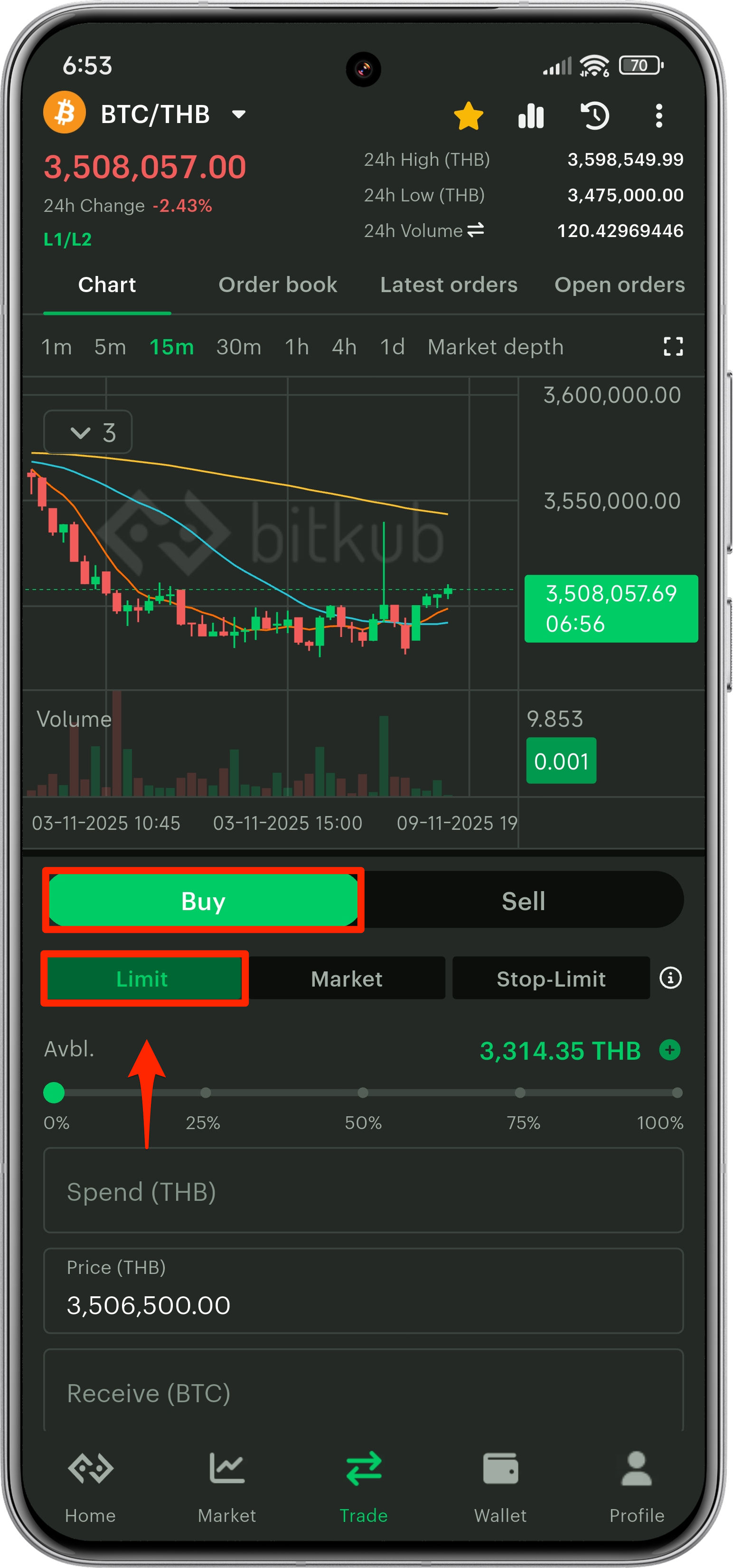
Limit: This setting applies to the price per coin that you set.
A. Enter the amount of THB you wish to spend.
You can use the percent (%) toggle to adjust the buy amount based on your available balance (Selecting 100% will use your entire THB balance).
B. Enter the price of the coin you wish to buy.
(Tips: You can also set the price by tapping on any prices displayed on the "order book" table.)
C. The coin amount you will receive will be auto-calculated according to your settings (after deducting fees).
D. Tap “Buy” on the green button below.
7. How to buy with a Market order.

Market: This setting applies to the best available price at that moment.
A. Enter the amount of THB you wish to spend.
You can use the percent (%) toggle to adjust the buy amount based on your available balance (Selecting 100% will use your entire THB balance).
B. Tap "Buy" on the green button below.
8. How to buy with a Stop-Limit order.
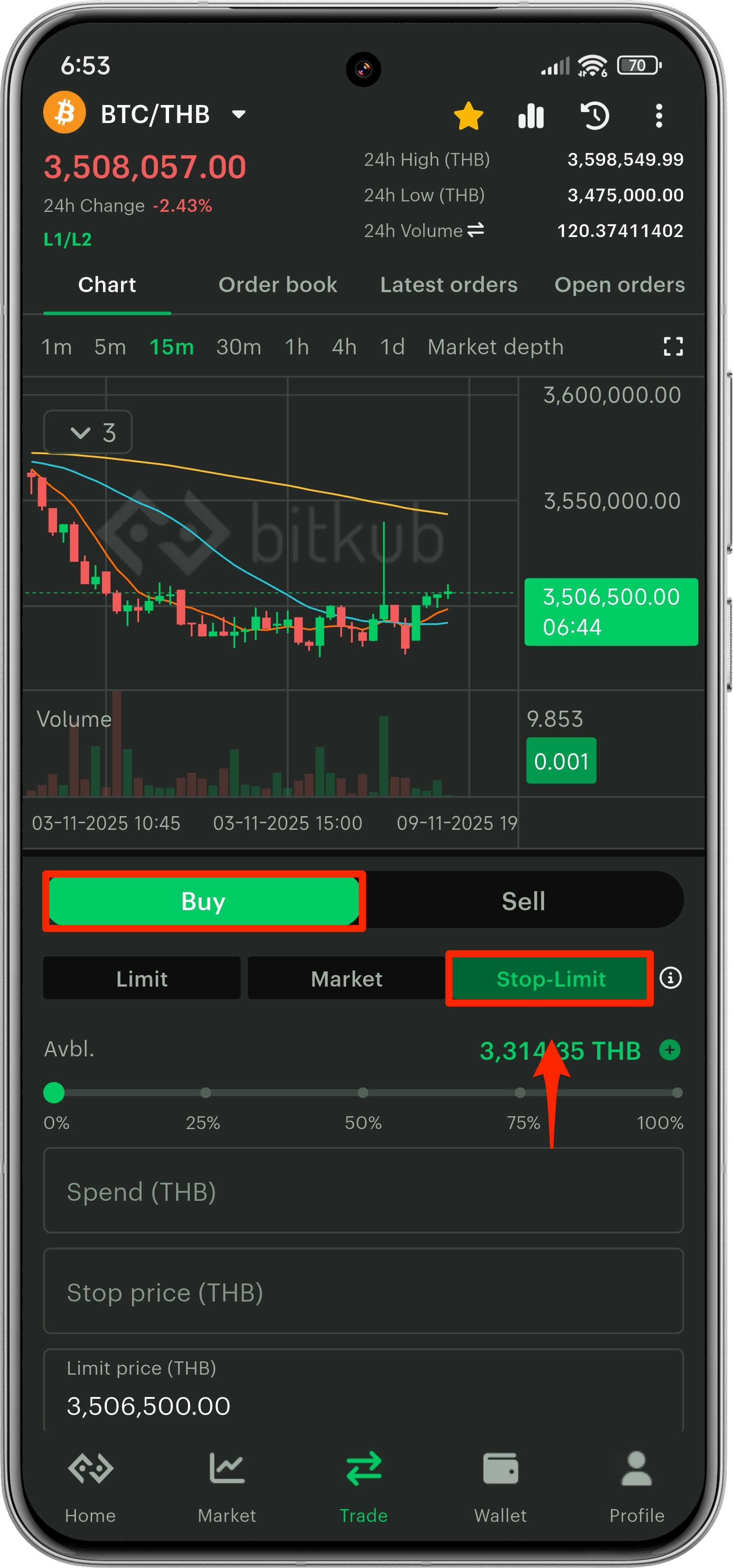
Stop-Limit: This setting allows an order to be submitted once the Stop-Limit prices meet the specified conditions.
A. Enter the amount of THB you wish to spend.
You can use the percent (%) toggle to adjust the buy amount based on your available balance (Selecting 100% will use your entire THB balance).
B. Enter the stop price of the coin you wish to start buying.
C. Enter the limit price of the coin you wish to limit the buy of.
D. The coin amount you will receive will be auto-calculated according to your settings (after deducting fees).
E. Tap “Buy” on the green button.
*You can learn more about stop-limit orders at What is a Stop-Limit order?
9. Your transaction will appear in your Open orders tab on the upper right side and in the transaction history (clock icon).
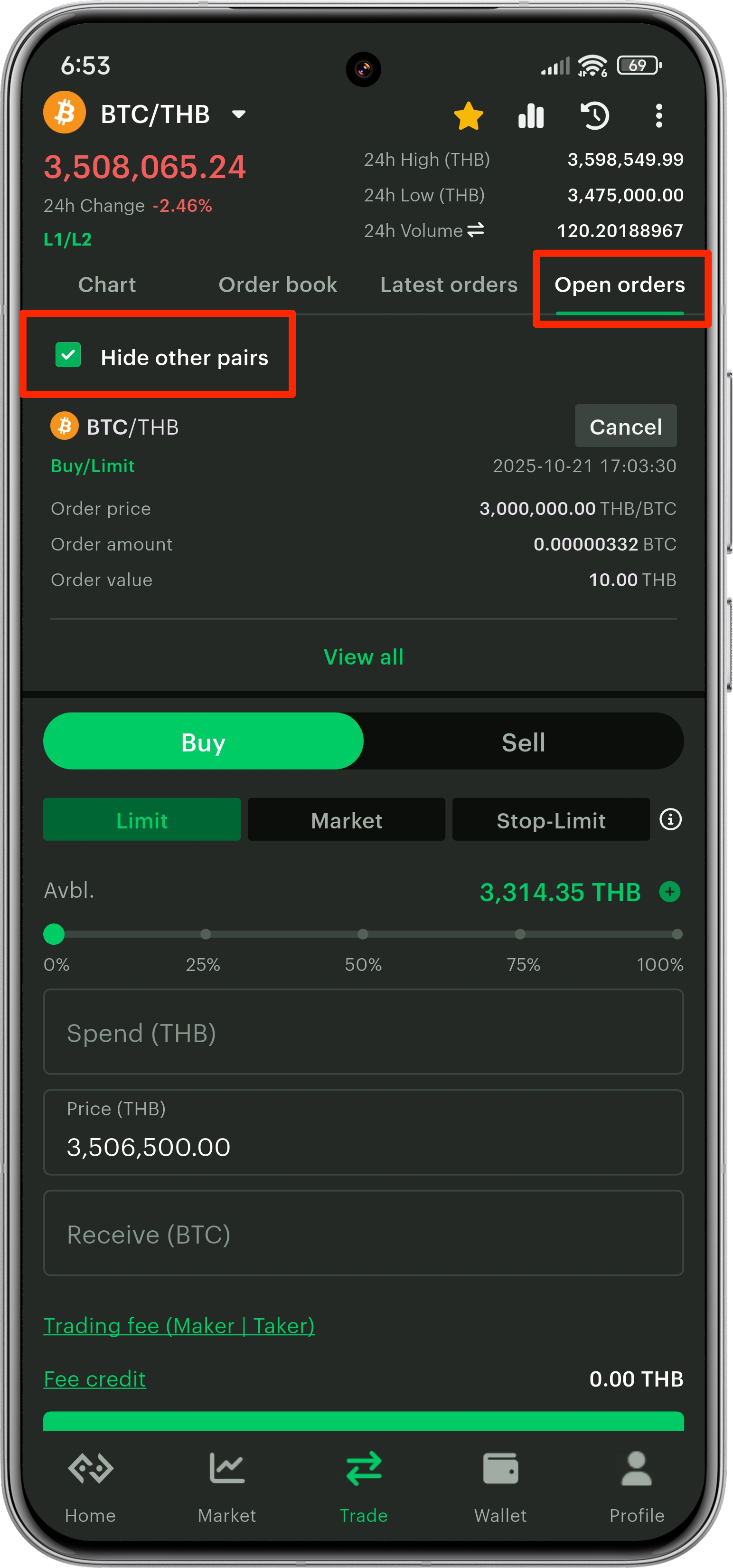
Remark: You can check the "Hide other pairs" checkbox to see the open orders of the particular coin, or uncheck the box to see all open orders.
10. Once your buy order is successful, you will receive the coin in your wallet.
Was this article helpful?
That’s Great!
Thank you for your feedback
Sorry! We couldn't be helpful
Thank you for your feedback
Feedback sent
We appreciate your effort and will try to fix the article