When you access the Bitkub Exchange application for the first time after successfully registering and logging in to the account, the system will let you set a 6-digit pincode for your convenience and security when accessing your account. The instructions are as follows.
1. Type in a 6-digit code that you want to use for logging in to the application.

2. Retype the same digits to confirm the code.
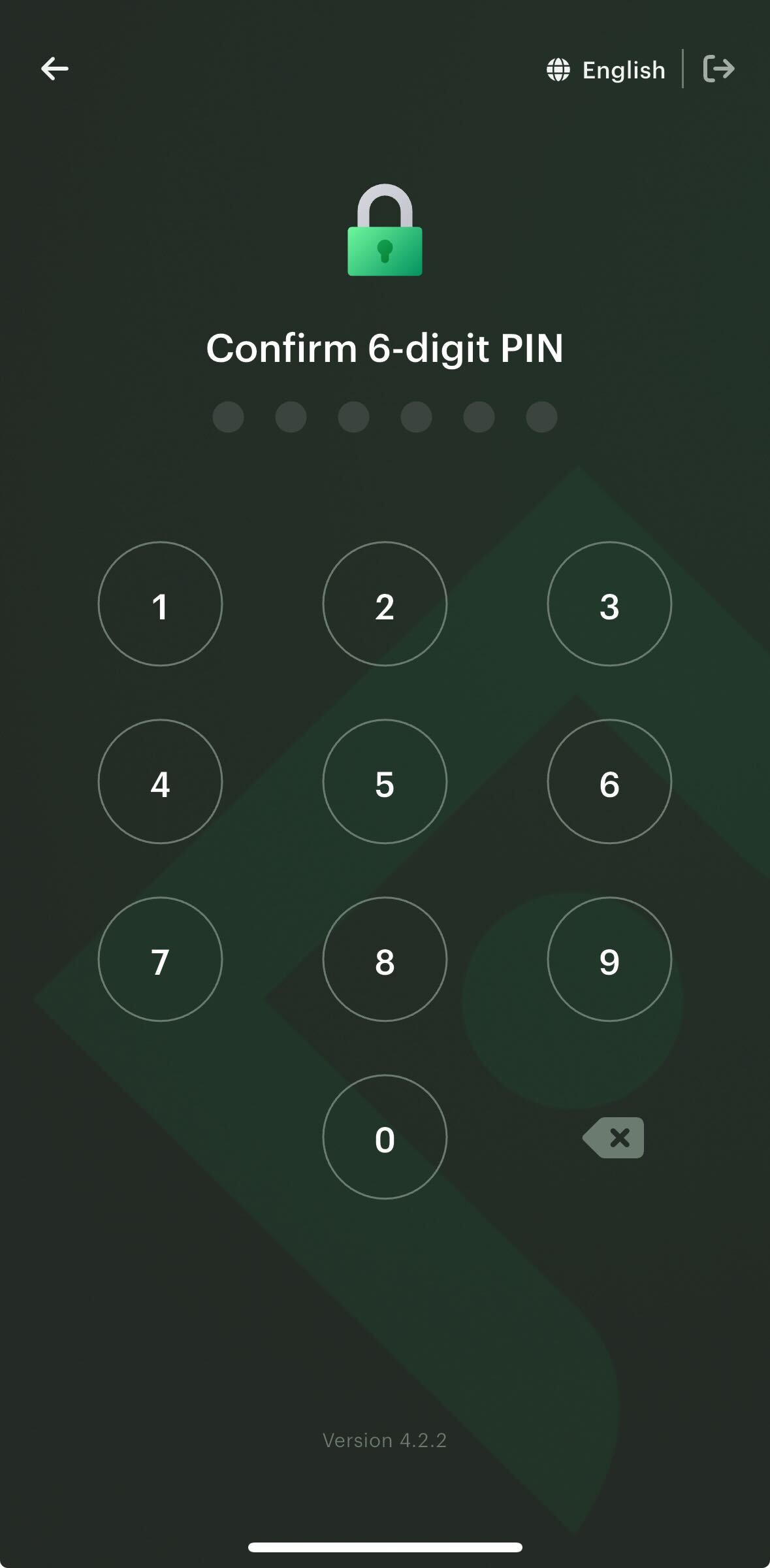
3. Scan your face by tapping on the icon in the middle of the screen, FaceID for a face scan.
- If you do not wish to use the biometrics feature to enter the application, you can click “Skip” in the lower section to skip this step.

The system will show the screen with “Success”, meaning that your pincode setup is successful.
After the setup, you can conveniently and safely use the pincode or FaceID (if enabled) to enter the application in the future. Please note that you should not tell others about your pincode for the security of your assets and account.
What to do when forgetting the pincode or having an issue with biometrics scanning
You can make a mistake when filling in the pincode up to 3 times. In case you forget the pincode and fill it in incorrectly more than 3 times, the system will make you log in to the account first (by filling in the email address and password of your account). After you successfully log in to the application, you can then set up a new pincode.
In case you experience difficulty with scanning your face or fingerprint, the system will let you scan until it is approved.
Remark: The face/fingerprint scanning step will vary depending on the device you use; the system will provide the feature based on the biometrics system that your device supports.
Was this article helpful?
That’s Great!
Thank you for your feedback
Sorry! We couldn't be helpful
Thank you for your feedback
Feedback sent
We appreciate your effort and will try to fix the article